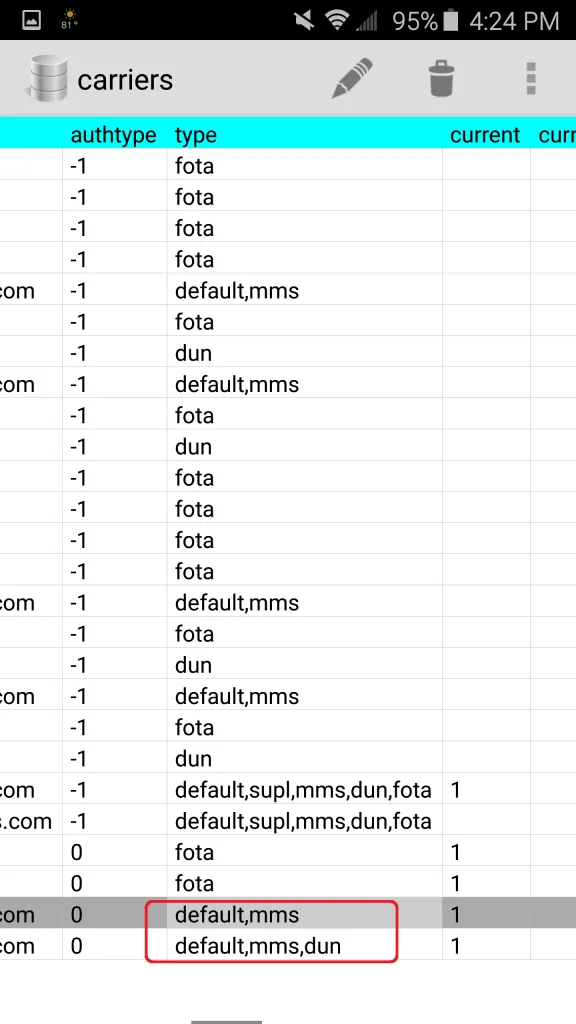While the transition from my S4 to S6 has gone generally smoothly, I do miss the lack of support for the Xposed framework; specifically, the ability to create a wireless hotspot. However, there is a simple fix, with very little technical knowledge required (taken with gratitude from a post buried on xda-developers):
Prerequisites
- A rooted phone. Samsung’s Galaxy S6 and Note 3/4 are known working, but it should work on most phones with recent versions of Android.
- An app called SQLite Editor. It’s available on the Play Store for $2.99 (at the time of writing), and I gladly paid it. If you insist on not paying, you can probably find it free online, but be careful what you install!
Abbreviated Steps
- Open SQLite Editor.
- Select Files from the top menu.
- Find
/data/data/com.android.providers.telephony/databases/telephony.db - Select carriers.
- Find
APN2LTE internetandAPN2 EHRPD internet, which should be the last two lines. - Change the type field from its default
default,mmstodefault,mms,dunon both lines. - Reboot.
- Enable your device’s native hotspot!
Comments
Wow. Coming from the S4 (Latest CyanogenMod nightly), the S6’s built-in hotspot is absolutely incredible. I came from having controls for AP name and Password, to an array of controls that nearly puts my router to shame. Beyond the usual, the new native hotspot (Android 5.0):
- Lists connected devices
- Allows for MAC Address filtering (Whitelist)
- Allows configuration of the channel (frequency and band)
- Allows control of IP addressing: Subnet, etc.
- Allows fairly fine-tuned control over DHCP settings: IP range, etc.
Also, if the phone cannot connect to the internet, it (as far as I can tell) assumes that tethering is disabled for your account, which causes a potentially misleading notice to appear.
Full walkthrough
Select the files tab:
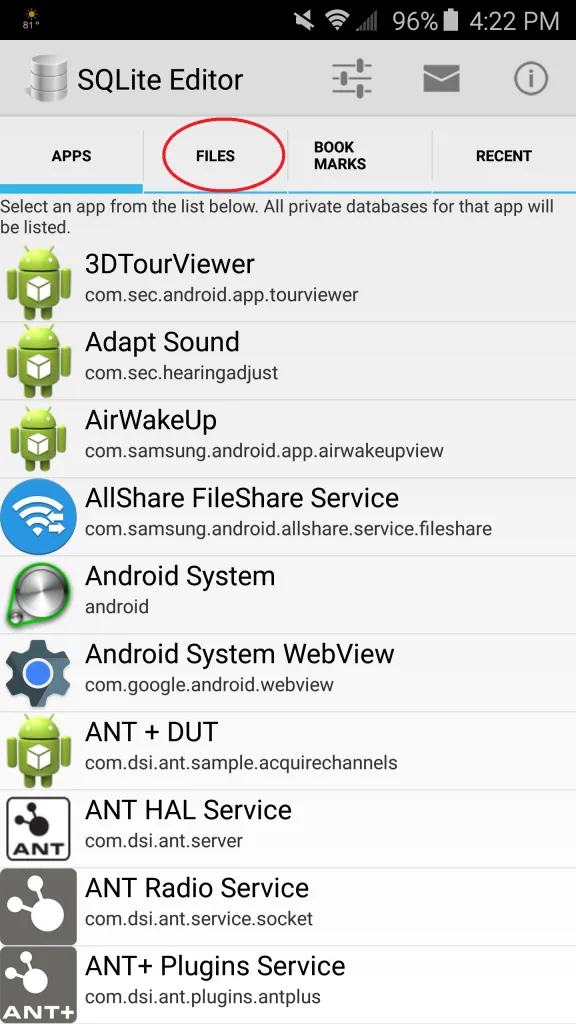
Select data:
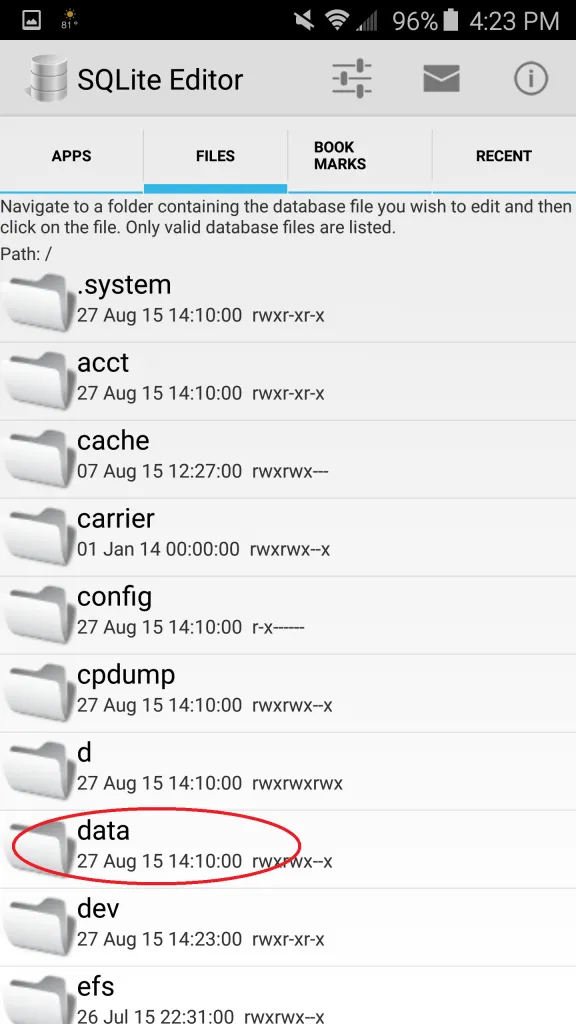
Select data again:
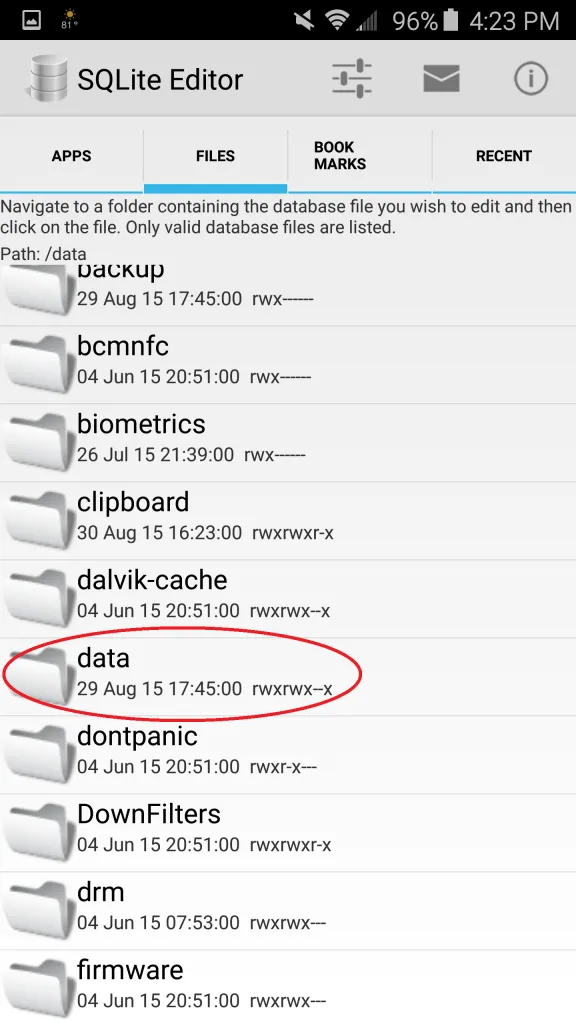
Select com.android.providers.telephony:
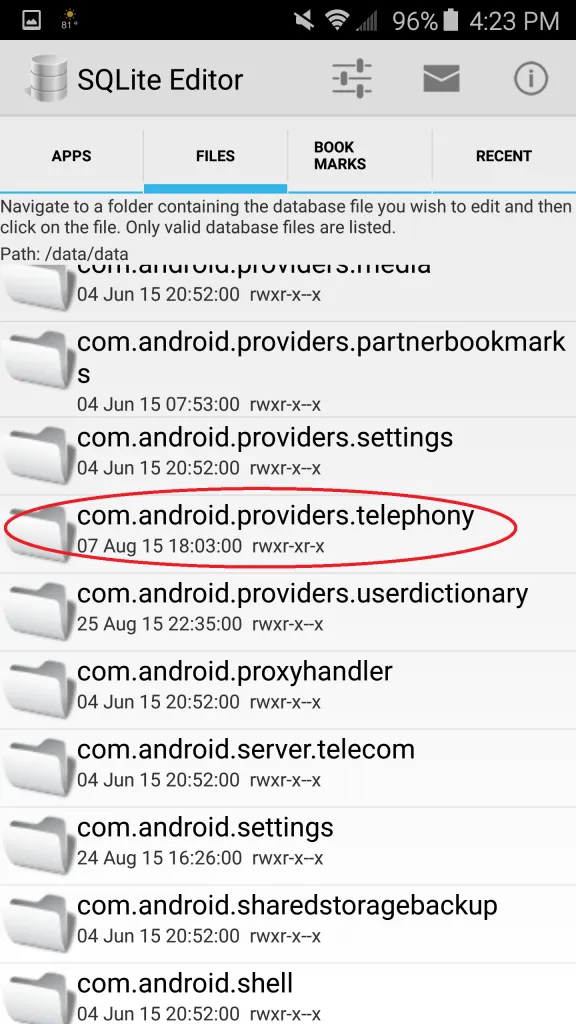
Select databases:
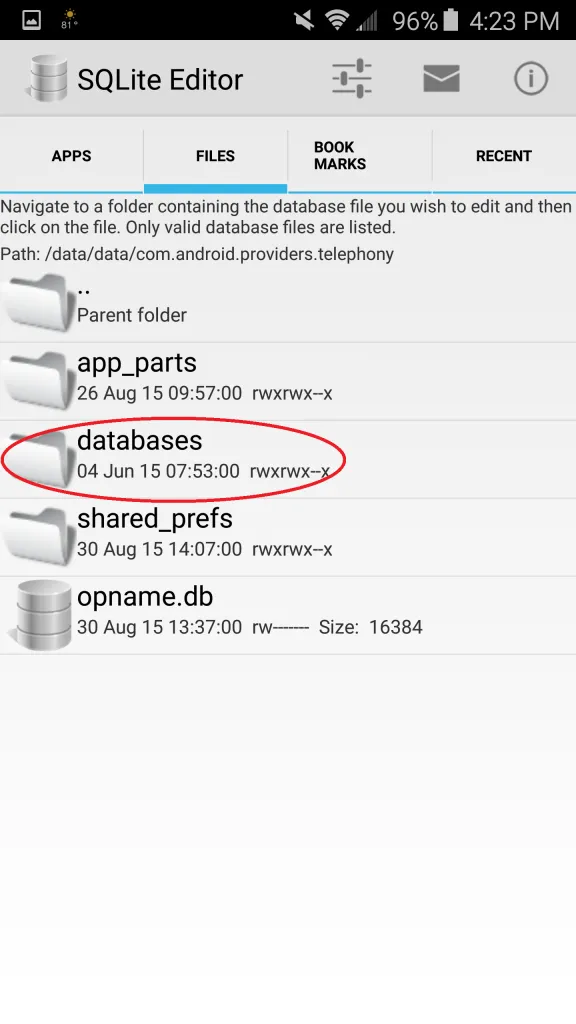
Select telephony.db:
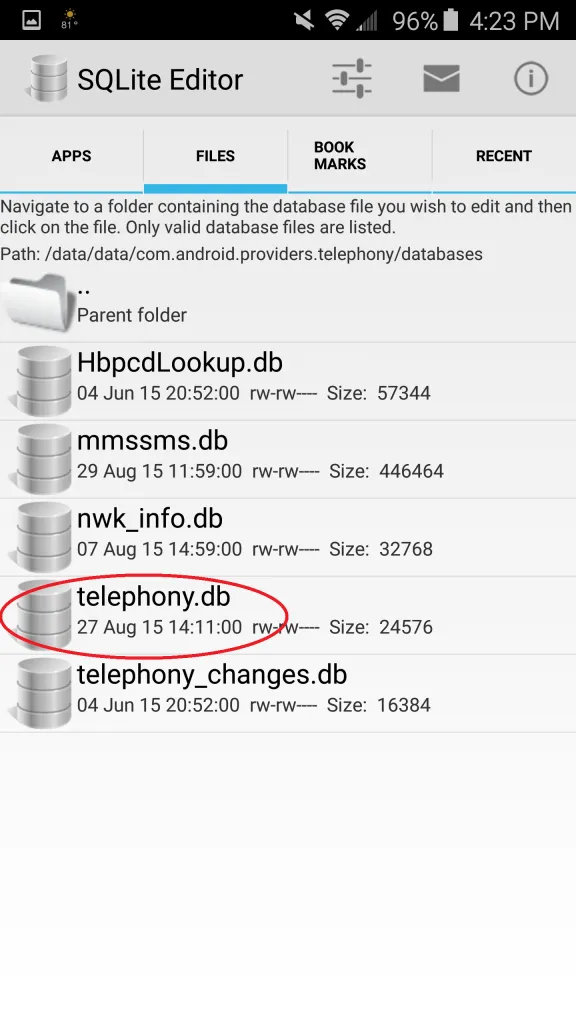
Select the table carriers:
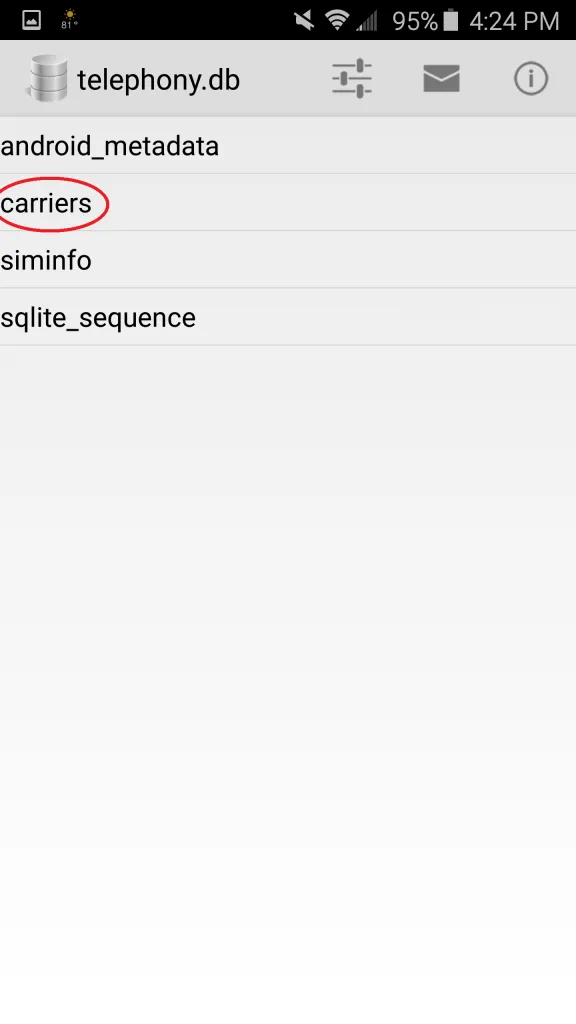
Find the lines starting with APN2:
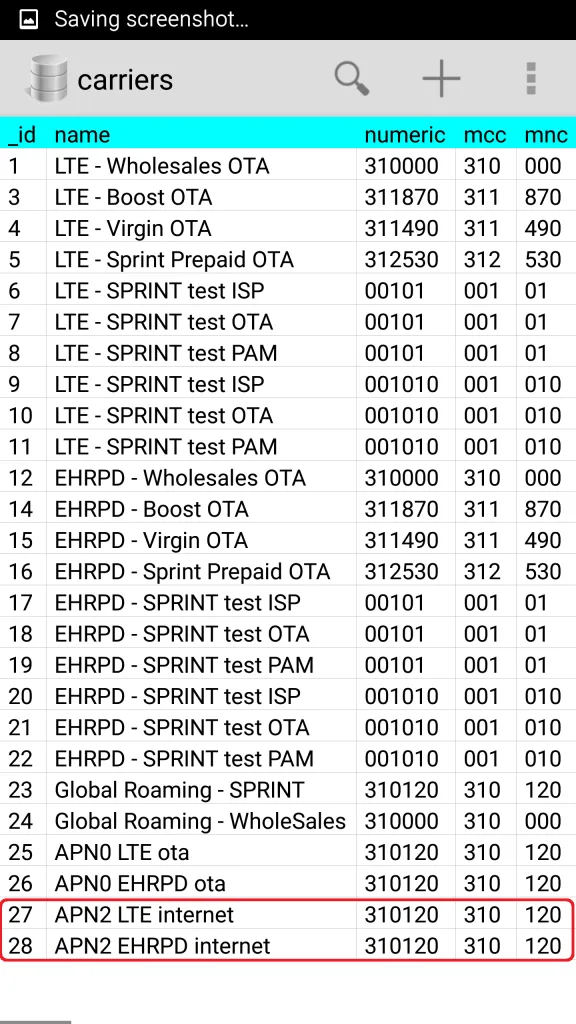
Change default,mms to default,mms,dun as shown: