Over Christmas break, I replaced my old router (a standard x86_64 PC running pfSense1) with a new FriendlyElec NanoPi R2S, which has (for the first few days, anyway) been a fantastic bit of hardware. On the software side, I’m running OpenWRT, which is a stability upgrade from pfSense, and a major functionality bump from any other router OS I’ve tried. I’m now a few days in, and it’s been a really nice experience.
It’s worth clarifying that this isn’t the combination router/access point device that many people mean when they say “router”. An off-the-shelf wireless router/AP performs a whole bunch of functions, and this device performs many, but not of all, of those:
- Packet routing/NAT
- Firewall
- DHCP server
- DNS server/forwarder
- VPN server (WIP, untested)
- Wireless access point (I use a Unifi AC Lite, which may soon also be running OpenWRT)
- Ethernet switch (I’m running a Netgear GS724T switch I pulled out of a dumpster; nothing fancy, but it gets the job done)
- Modem, sometimes (I use a Motorola MB7220)
Contents
Hardware
Acquisition: Ordered from AliExpress
Shipping from the official FriendlyElec site was fairly expensive. The board, case, and USB cable totaled $41.99, and shipping was at least an additional $17. Plus, I’m too impatient to wait two months!
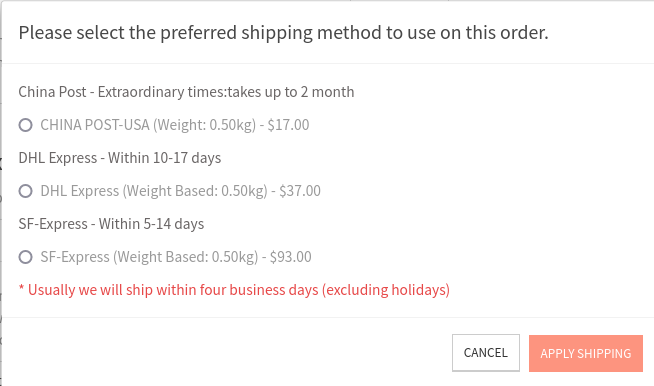
Instead, I found a reseller on AliExpress who included free shipping in their $3 markup ($45.81 total, free shipping, plus tax, at the time of purchase.)
https://www.aliexpress.us/item/3256802737557752.html
I placed my order December 1st, and the package arrived December 21st.
Performance: Adequate for 200mbps
I’m currently on a 200mbps down/10mbps up internet plan. I don’t have any trouble getting that on this hardware. However, gigabit or multi-gigabit might have trouble, based on a quick benchmark: When downloading at full throttle, just over 20% of my CPU time is used (mostly spent in softirqs). I’d expect this to scale with network traffic, so I’d plan to top out around a gigabit one way, or 500mbps full-duplex. If I ever wind up with gigabit fiber, I may want to look at upgrading; however, this is plenty of headroom for my current connection.
Thermals: Pretty good with the heatsink
The R2S has a quad-core processor, so I spun up four processes of
cat /dev/urandom > /dev/null (a pretty effective single-core CPU stresser) and
watched temperatures. They peaked around 65°C.
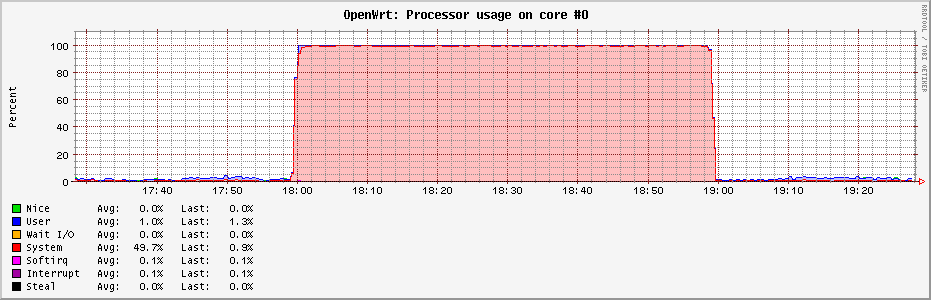
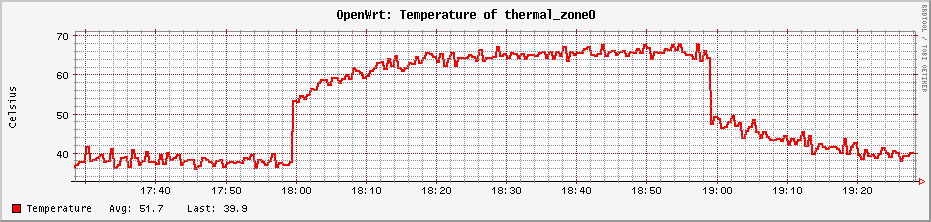
I haven’t done any kind of burn-in test, but my suspicion is that this chip should be able to run flat out indefinitely. I’d been considering opening this up and applying thermal paste (which, I suspect, is somewhere between unoptimally applied and nonexistent at the moment), but it looks like that won’t be necessary.
Note that I didn’t do anything fancy for testing here, so take these observations with a generously sized grain of salt. It’s plausible that the temperature sensor isn’t properly calibrated; it’s plausible that there’s throttling happening which I haven’t noticed; it’s plausible that this is a poor stress test, and that running something else would generate quite a bit more heat; it’s plausible that my house being 10°F warmer in the summer would cause some additional problems. All that said, I’m comfortable enough that I don’t feel the need to do more investigation unless I run into problems.
Further discussion on the Armbian forums
Power consumption: Typically 2-3 Watts
When idle, the router pulls as little as 2.0 to as much as 2.5 watts; it seems to average 2.1 or 2.2, measured with a Kill-A-Watt P4400. When running a speedtest (so about 200mbps down), I measured barely more power (2.3–2.6W), and when running a quad-core stress test, the highest observed peak was 4.2 watts.
Other considered hardware
I’d also been looking at some other models in the NanoPi line, and ooh boy do they ever make a lot of models. This feels like one of those choices that might be accidentally turing-complete! Here’s a comparison of all of NanoPi’s boards with at least two ethernet ports. Prices listed are all from FriendlyElec: I’d never have finished this post if I also collected the best AliExpress prices for each!
| Product | Processor | Memory | Storage | Ethernet ports | Price with case |
|---|---|---|---|---|---|
| NanoPi R2C Plus | Rockchip RK3328: 4x Cortex-A53 | 1GB DDR4 | 8GB eMMC | 1x native 1Gbps, 1x USB3 1Gbps | $39 |
| NanoPi R2S | Rockchip RK3328: 4x Cortex-A53 | 1GB DDR4 | — | 1x native 1Gbps, 1x USB3 1Gbps | $39 |
| NanoPi R4S | Rockchip RK3399: 4x Cortex-A72 + 4x Cortex-A53 | 4GB LPDDR4 | — | 1x native 1Gbps, 1x PCIe 1Gbps | $75 |
| NanoPi R4SE | Rockchip RK3399: 4x Cortex-A72 + 4x Cortex-A53 | 4GB LPDDR4 | 32GB eMMC | 1x native 1Gbps, 1x PCIe 1Gbps | $80 |
| NanoPi R5C | Rockchip RK3568B2: 4x Cortex-A55 | 1GB LPDDR4X | 8GB eMMC | 2x PCIe 2.5Gbps2 | $49 |
| NanoPi R5C | Rockchip RK3568B2: 4x Cortex-A55 | 4GB LPDDR4X | 32GB eMMC | 2x PCIe 2.5Gbps2 | $59 |
| NanoPi R5S | Rockchip RK3568B2: 4x Cortex-A55 | 2GB LPDDR4X | 8GB eMMC | 1x native 1Gbps, 2x PCIe 2.5Gbps | $75 |
| NanoPi R5S | Rockchip RK3568B2: 4x Cortex-A55 | 4GB LPDDR4X | 16GB eMMC | 1x native 1Gbps, 2x PCIe 2.5Gbps | $85 |
| NanoPi R6S | Rockchip RK3588S: 4x Cortex-A76 + 4x Cortex-A55 | 8GB LPDDR4X | 32GB eMMC | 1x native 1Gbps, 2x PCIe 2.5Gbps | $139 |
Many of these have other features like various speed USB ports, GPUs and HDMI out, WiFi and Bluetooth adapters, and IR receivers. I didn’t care about any of those use cases, so those aren’t mentioned here. I also didn’t include the specifics on CPU and memory clock speeds, or on eMMC performance, though those may factor in to many use cases. My needs aren’t too demanding, which is why I ended up happy with the lowest-spec’ed device on the list!
All in all, the basic board I ordered was plenty for my use case: I don’t have fast enough internet (thanks, Comcast!) to saturate download bandwidth; I don’t have enough upload bandwidth to be CPU-limited when using a VPN from elsewhere; I don’t run vlans or anything that requires internal-only networking to pass through the router; and I don’t have >1Gbps networking set up anywhere in my house.
And, worth a mention: FriendlyElec’s documentation is really good. See for this board, for example: http://wiki.friendlyelec.com/wiki/index.php/NanoPi_R2S
Installing OpenWRT
OpenWRT’s documentation (despite being labeled “Under Construction”) for the R2S is fantastic.
https://openwrt.org/toh/friendlyarm/nanopi_r2s
Installing OpenWRT is pretty straightforward: Write the downloaded disk image to a microSD card, insert the card, and log into the router for first-time configuration. I’d guess the part that took me the longest was finding a blank microSD card!
Configuring OpenWRT
This is my first experience with OpenWRT, and I wanted easy, so I stuck to
LuCI, the web-based
administration portal LuCI is just a convenient wrapper around
UCI, the Unified
Configuration Interface, which amounts to editing text files in /etc/config.
Initial configuration amounted to setting up an administrator password, setting up some basics like time and time zone, and adding my SSH keys.
Basic routing: Plug and play
I just plugged in the router and the tubes started flowing. No configuration needed.
Static DHCP leases
In general, I try to use DHCP for everything I can; however, there are a few things on my network for which I need to have static addresses set up. (I set these up as static DHCP leases, so they can survive accidental networking configuration changes; I’ve done that more than once!) Those exceptions are, at the moment, the router, my desktop, and my HTTP server (since I can’t port forward to a dynamic IP address).
This was straightforward to setup: Network > DHCP and DNS > Static Leases.
Port forwarding
Network > Firewall > Port Forwards
At the point that I was trying to configure these, I hadn’t really gotten used to the UI yet, and I didn’t notice that below the menu and dropdown submenus at the top, there’s another tier of menus in a tabbed interface below, and port forwarding is hidden behind one of these.
I try to keep as few ports open as possible, but do forward :80, :443,
:25565 (occasionally), and a few ports for custom internal services that I
occasionally want friends to have access to without necessarily needing to be
VPN’ed into my network.
DDNS
I use Cloudflare for my DNS.
I installed the luci-app-ddns, ddns-scripts, and ddns-scripts-cloudflare
packages, and then configured DDNS through the web interface (Services > Dynamic
DNS).
I tried to set the service up without reading through the documentation, which proved to be a mistake. I ran into a few issues that I had to fall back to reading the (excellent) documentation for:
- For a domain like
home.chandlerswift.comin thechandlerswift.comzone, I need to puthome@chandlerswift.comin the Domain field. (Docs: “To use subdomains (CNAME or A records), use the format below when filling your credentials:domain {subdomain}@[zone]”) - Credentials aren’t my CloudFlare credentials, but they don’t use OAuth or
similar either. Instead, I have to create a new API token through the
Cloudflare dashboard, and use username
Bearerand password{token}to authenticate. (Docs: “Create Custom Token by following the Creating API tokens guide. Make sure to add “Zone DNS Edit” Permission to your custom token. You can also “include Specific zone” under Zone Resources. …username Bearer,password [Your API token]”)
Docs: https://openwrt.org/docs/guide-user/services/ddns/client#cloudflarecom
Monitoring/pretty graphs with collectd
I’m monitoring an assortment of things with collectd, which I’d never used before and am now enamored with. It’s very plausible that I’m going to stand up a proper collectd collector somewhere on my network, and send a variety of stats there. I do like graphs!
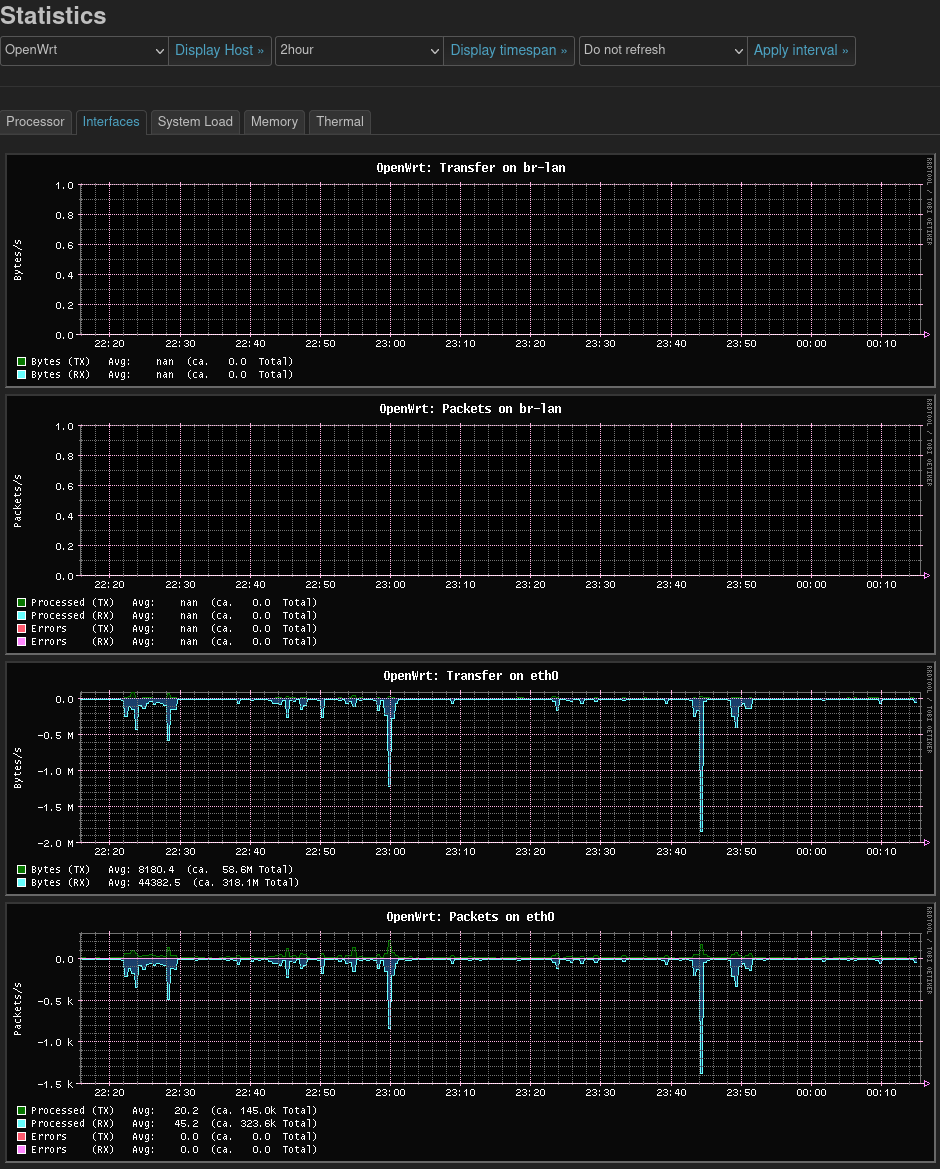
I installed the luci-app-statistics package, plus collectd-mod-thermal for
the thermal sensor images above, and now I have memory, networking, and CPU
stats, plus potentially more in the future.
I haven’t yet figured out what the default LuCI install uses for its statistics (Status > Realtime Graphs), and if I can add stats to that instead of collectd. It does seem, though, that those stats are only graphed when I’m viewing the page, while I can get historic graphs at any time with collectd.
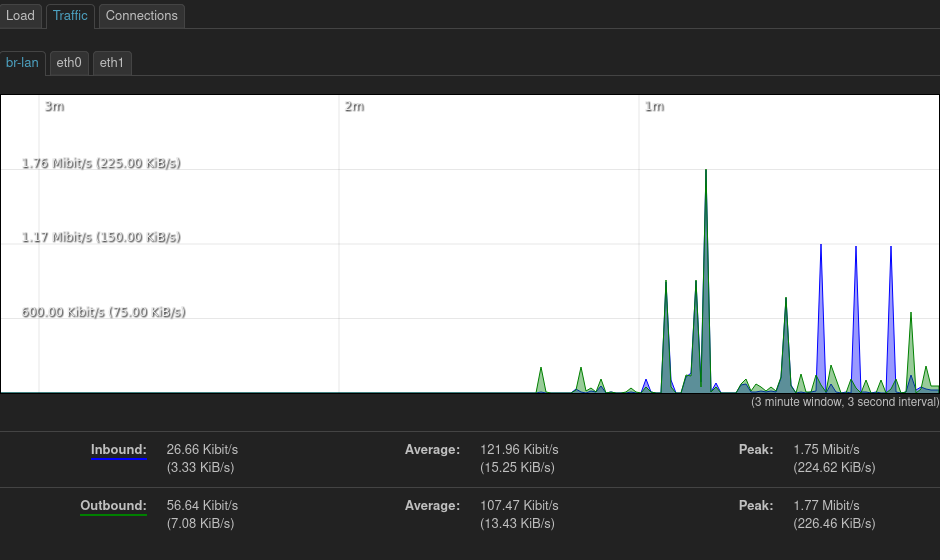
I’m currently not persisting my collectd logs anywhere. I may send them off to
another server at some point: the NAS, possibly? But for now they’re just going
into /tmp, and will be lost on reboot.
In addition to what I have set up, there are lots of other plugins for monitoring other data points with collectd:
List of available collectd packages
root@OpenWrt:~# opkg list | grep collectd-mod
collectd-mod-apache - 5.12.0-33 - apache status input plugin
collectd-mod-apcups - 5.12.0-33 - apcups status input plugin
collectd-mod-ascent - 5.12.0-33 - ascent status input plugin
collectd-mod-bind - 5.12.0-33 - BIND server/zone input plugin
collectd-mod-chrony - 5.12.0-33 - chrony status input plugin
collectd-mod-conntrack - 5.12.0-33 - connection tracking table size input plugin
collectd-mod-contextswitch - 5.12.0-33 - context switch input plugin
collectd-mod-cpu - 5.12.0-33 - CPU input plugin
collectd-mod-csv - 5.12.0-33 - CSV output plugin
collectd-mod-curl - 5.12.0-33 - cURL input plugin
collectd-mod-df - 5.12.0-33 - disk space input plugin
collectd-mod-dhcpleases - 5.12.0-33 - show dhcpleases plugin
collectd-mod-disk - 5.12.0-33 - disk usage/timing input plugin
collectd-mod-dns - 5.12.0-33 - DNS traffic input plugin
collectd-mod-email - 5.12.0-33 - email output plugin
collectd-mod-entropy - 5.12.0-33 - Entropy amount input plugin
collectd-mod-ethstat - 5.12.0-33 - Ethernet adapter statistics input plugin
collectd-mod-exec - 5.12.0-33 - process exec input plugin
collectd-mod-filecount - 5.12.0-33 - file count input plugin
collectd-mod-fscache - 5.12.0-33 - file-system based caching framework input plugin
collectd-mod-interface - 5.12.0-33 - network interfaces input plugin
collectd-mod-ipstatistics - 5.12.0-33 - ipstatistics input plugin
collectd-mod-iptables - 5.12.0-33 - iptables status input plugin
collectd-mod-irq - 5.12.0-33 - interrupt usage input plugin
collectd-mod-iwinfo - 5.12.0-33 - libiwinfo wireless statistics plugin
collectd-mod-load - 5.12.0-33 - system load input plugin
collectd-mod-logfile - 5.12.0-33 - log files output plugin
collectd-mod-lua - 5.12.0-33 - lua input/output plugin
collectd-mod-match-empty-counter - 5.12.0-33 - empty-counter match plugin
collectd-mod-match-hashed - 5.12.0-33 - hashed match plugin
collectd-mod-match-regex - 5.12.0-33 - regex match plugin
collectd-mod-match-timediff - 5.12.0-33 - timediff match plugin
collectd-mod-match-value - 5.12.0-33 - value match plugin
collectd-mod-memory - 5.12.0-33 - physical memory usage input plugin
collectd-mod-modbus - 5.12.0-33 - read variables through libmodbus plugin
collectd-mod-mqtt - 5.12.0-33 - transmit data with MQTT plugin
collectd-mod-mysql - 5.12.0-33 - MySQL status input plugin
collectd-mod-netlink - 5.12.0-33 - netlink input plugin
collectd-mod-network - 5.12.0-33 - network input/output plugin
collectd-mod-nginx - 5.12.0-33 - nginx status input plugin
collectd-mod-ntpd - 5.12.0-33 - NTP daemon status input plugin
collectd-mod-nut - 5.12.0-33 - UPS monitoring input plugin
collectd-mod-olsrd - 5.12.0-33 - OLSRd status input plugin
collectd-mod-openvpn - 5.12.0-33 - OpenVPN traffic/compression input plugin
collectd-mod-ping - 5.12.0-33 - ping status input plugin
collectd-mod-postgresql - 5.12.0-33 - PostgreSQL status input plugin
collectd-mod-powerdns - 5.12.0-33 - PowerDNS server status input plugin
collectd-mod-processes - 5.12.0-33 - process status input plugin
collectd-mod-protocols - 5.12.0-33 - network protocols input plugin
collectd-mod-routeros - 5.12.0-33 - MikroTik RouterOS input plugin
collectd-mod-rrdtool - 5.12.0-33 - RRDtool output plugin
collectd-mod-sensors - 5.12.0-33 - lm_sensors input plugin
collectd-mod-smart - 5.12.0-33 - smart input plugin
collectd-mod-snmp - 5.12.0-33 - SNMP input plugin
collectd-mod-snmp6 - 5.12.0-33 - snmp6 input plugin
collectd-mod-sqm - 5.12.0-33 - SQM/qdisc collection plugin
collectd-mod-swap - 5.12.0-33 - swap input plugin
collectd-mod-syslog - 5.12.0-33 - syslog output plugin
collectd-mod-table - 5.12.0-33 - table-like structured file input plugin
collectd-mod-tail - 5.12.0-33 - tail input plugin
collectd-mod-tail-csv - 5.12.0-33 - tail CSV input plugin
collectd-mod-tcpconns - 5.12.0-33 - TCP connection tracking input plugin
collectd-mod-teamspeak2 - 5.12.0-33 - TeamSpeak2 input plugin
collectd-mod-ted - 5.12.0-33 - The Energy Detective input plugin
collectd-mod-thermal - 5.12.0-33 - system temperatures input plugin
collectd-mod-threshold - 5.12.0-33 - Notifications and thresholds plugin
collectd-mod-ubi - 5.12.0-33 - Unsorted block images plugin
collectd-mod-unixsock - 5.12.0-33 - unix socket output plugin
collectd-mod-uptime - 5.12.0-33 - uptime status input plugin
collectd-mod-users - 5.12.0-33 - user logged in status input plugin
collectd-mod-vmem - 5.12.0-33 - virtual memory usage input plugin
collectd-mod-wireless - 5.12.0-33 - wireless status input plugin
collectd-mod-write-graphite - 5.12.0-33 - Carbon/Graphite output plugin
collectd-mod-write-http - 5.12.0-33 - HTTP POST output plugin
Disk space
The image that OpenWRT provides contains a partition just over 100MB in size.
This, of course, wildly underutilizes the available space when extracted to a
16GB microSD card. The way it’s set up makes sense, as they need to build their
images to the lowest common denominator of disk space, and most people don’t
need that much space anyway. I don’t really care; I’m currently using 18.86 MiB / 102.33 MiB (18%) of my disk space, and I don’t anticipate installing many
more packages. But for use cases like logging, it might be nice to have more
disk space available.
It sounds like the best way to deal with this is to either manually extract each image onto the disk, or to build my own images with a custom amount of space. Either of these is a feasible workaround, but my current view is that I’m going to cross that bridge when I run out of space. Plus, I like having the microSD card as a mostly read-only filesystem, since they’re not known for their reliability.
Unimplemented/Unresolved issues
- OpenWRT uses a self-signed certificate for LuCI over HTTPS. Can I use a proper cert? At least I’d like to use something from my internal CA.
- VPN: I’ve explored both OpenVPN and Wireguard. These were painful and unimplemented-then-badly-implemented, respectively, on pfSense, and I haven’t finished setting them up here yet. https://openwrt.org/docs/guide-user/services/vpn/wireguard/basics, https://openwrt.org/docs/guide-user/services/vpn/openvpn/start
- I’d like to do some kind of per-device bandwidth monitoring, which apparently OpenWRT has good support for. I’m rarely even remotely close to it, but Comcast does impose a data cap that I’m reasonably keen to avoid.
- I use a small USB-enabled UPS (an Amazon Basics-branded white-label APC unit) to keep my network gear running through brief power outages. I’d love to use the router to monitor power draw on the UPS and its expected runtime. OpenWRT appears to have support for this: https://openwrt.org/docs/guide-user/services/ups/apcupsd_su700, https://networkupstools.org/ (Though at the moment, the battery appears to be on death’s door, as it dies an under-voltaged death on any significant load; I typically use <100w for all of my networking/server gear, and it’s a 600VA UPS so it should be able to handle the load without any issues!)
- As long as I’m messing around with networking gear, now would be a great time to set up vlans for my IoT gear. My switch and access point both support this, so it might be nice to try. https://openwrt.org/docs/guide-user/network/vlan/start
Reboot time: 30 seconds
One thing I wanted to measure was how long the router takes to come back up after a reboot or power outage. My fairly unscientific test (“start pinging the router, SSH in and reboot the router, measure how many seconds’ worth of pings are lost”), repeated 3 times, yielded 29, 29, and 30 seconds. This isn’t fantastic (something this basic should probably be able to start and get network connected somewhat faster) but it’s definitely usable, and an improvement over what I had with pfSense.
UI samples
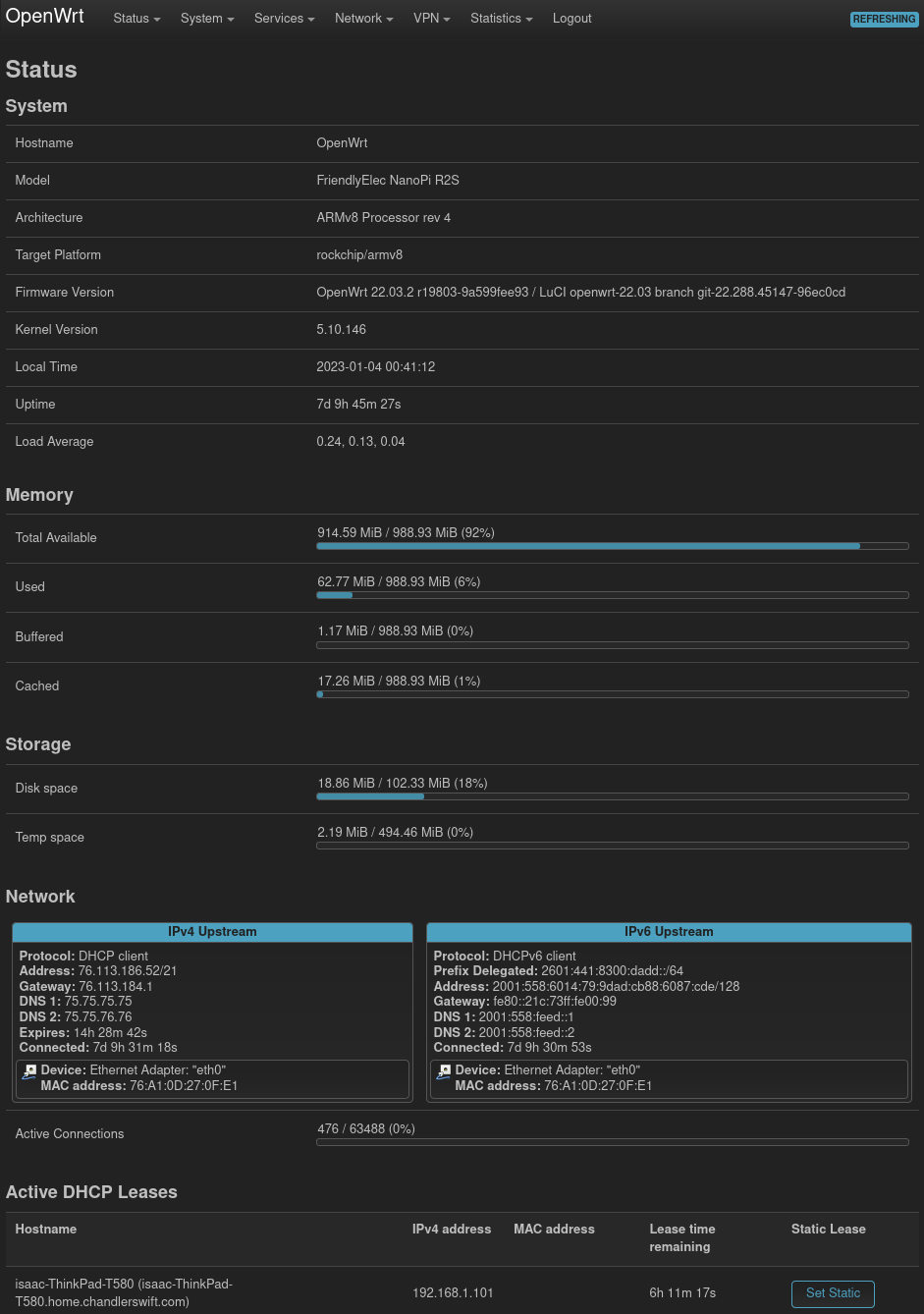
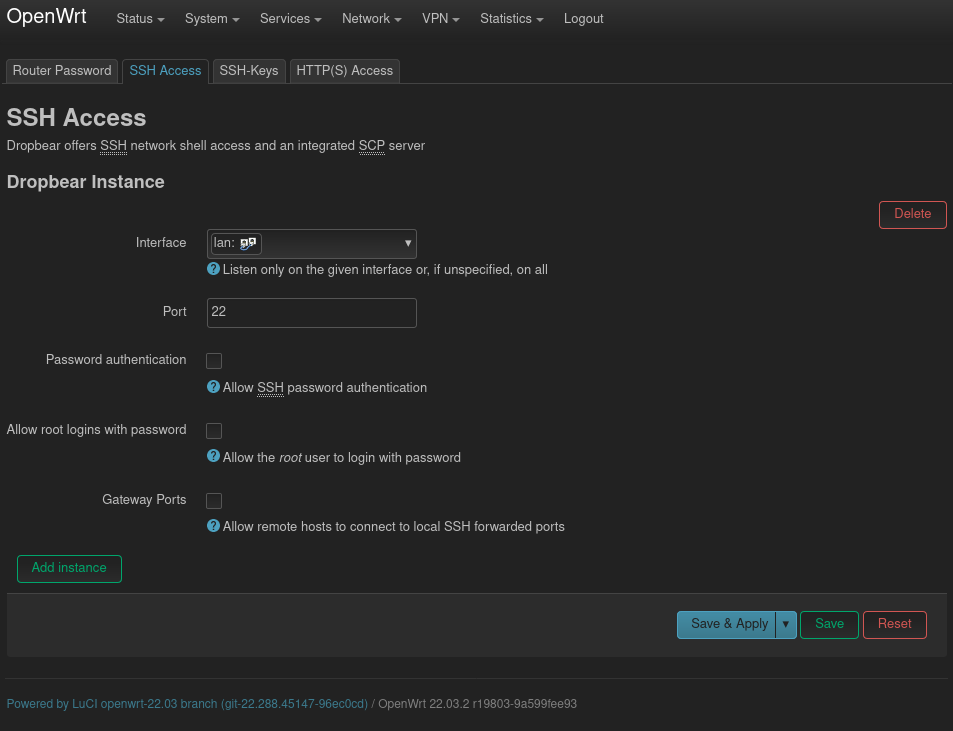
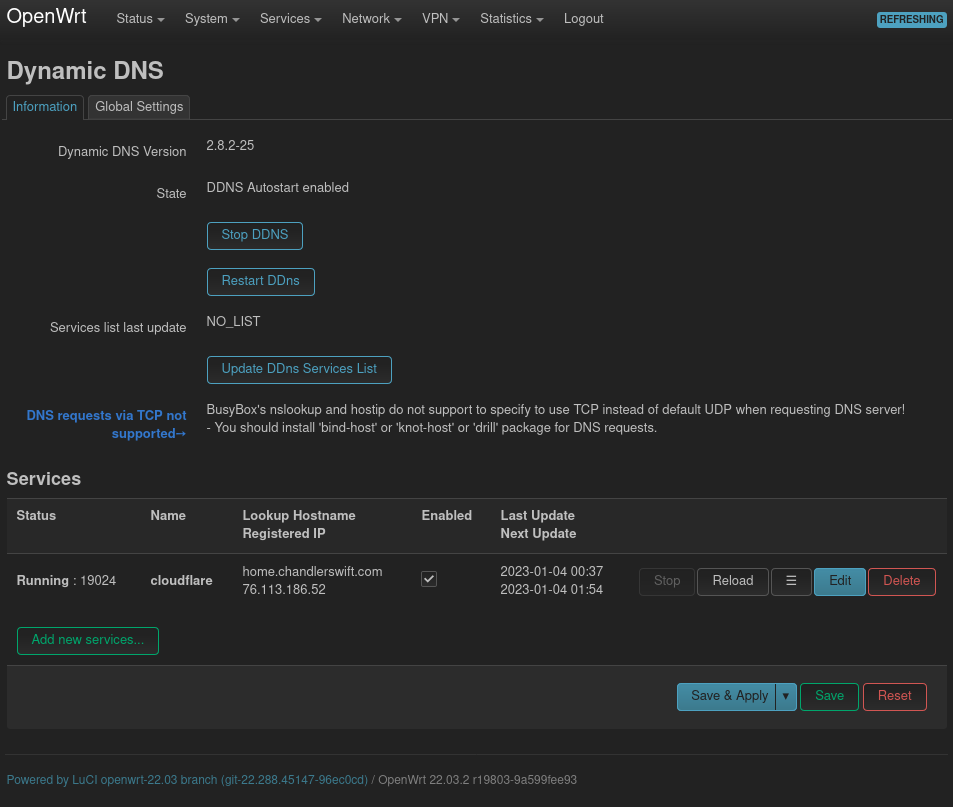
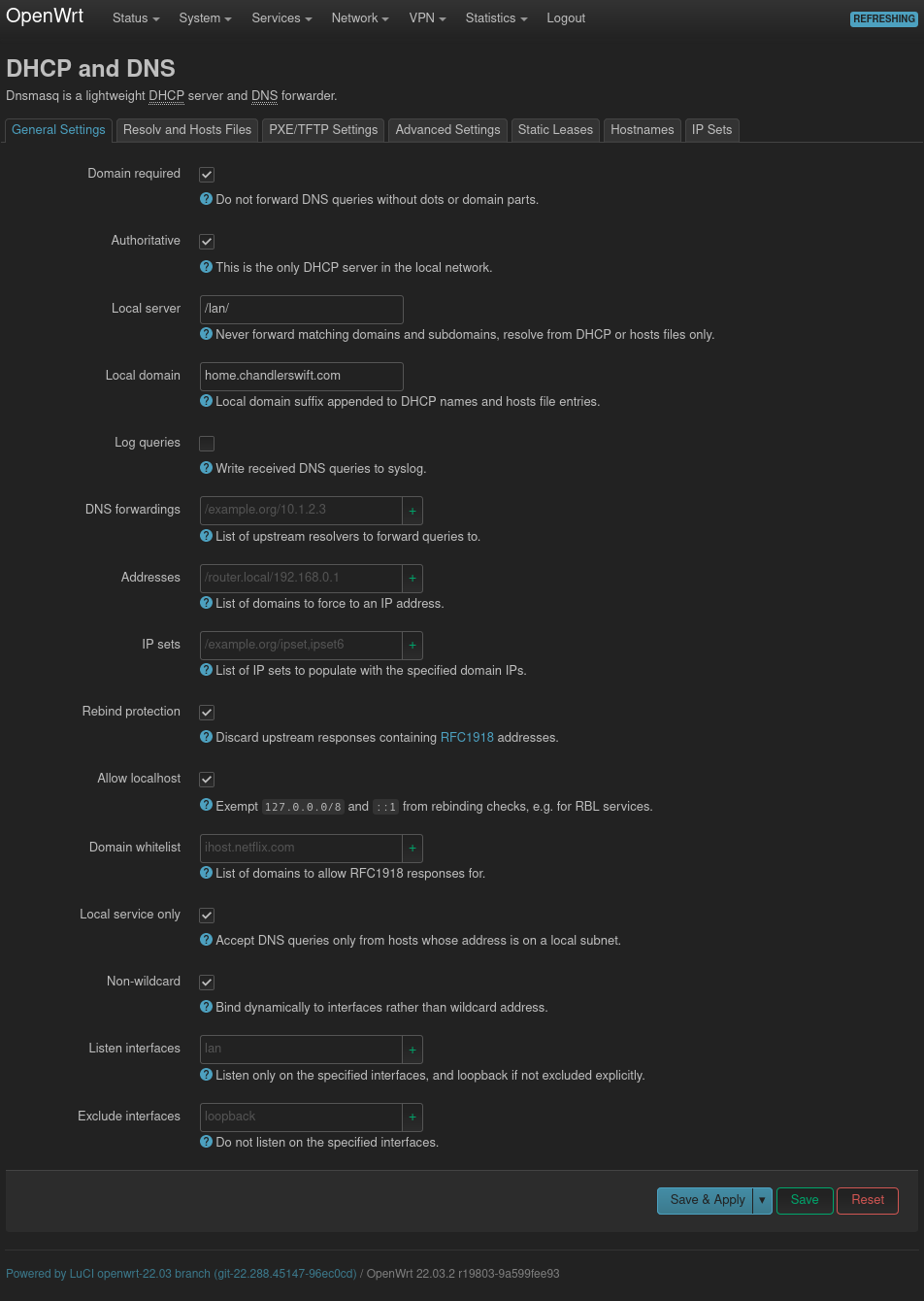
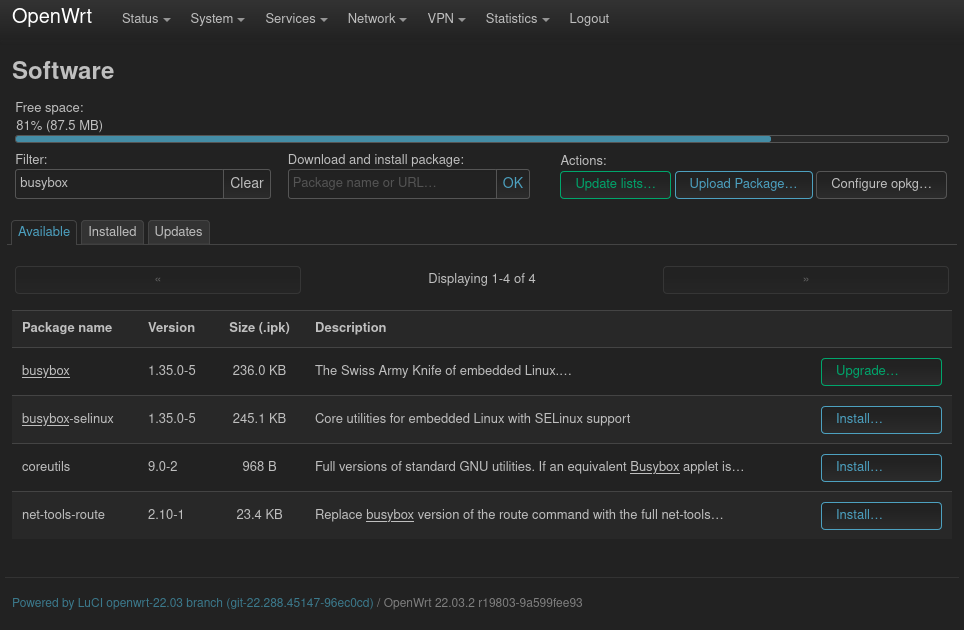
-
I’m pretty happy to be done with pfSense. Their software is definitely usable, but their business shenanigans plus the fact that their software isn’t really Open Source have left a pretty bad taste in my mouth, and I’m happy to be moving on. Plus, a major yikes at the whole pfSense/Wireguard fiasco! ↩︎
-
This board also includes an M.2 slot for a PCIe WiFi adapter on the bottom, which I can buy for an extra $18. I didn’t include that in my comparison, because I use a discrete access point, which is designed to be an access point and nothing else. ↩︎ ↩︎
